
An unexpected POS terminal shutdown can halt your business instantly. The financial impact is significant.
For small businesses, a single minute of POS downtime can lead to as much as $427 in lost revenue.
Fortunately, many common battery failure causes are preventable. You can avoid these frustrating battery issues with simple, proactive steps. This guide helps you protect your POS equipment and its battery, ensuring your operations run smoothly without interruption.
Understanding Common Battery Failure Causes
You can prevent most POS shutdowns by understanding their root causes. Simple troubleshooting often reveals that the issue isn’t a faulty device but a preventable problem. Let’s explore the four main battery failure causes.
Improper Charging Habits
How you charge your POS terminal directly impacts its health. Consistently draining the battery to 0% causes significant damage. This practice can:
- Reduce the battery’s total capacity.
- Lead to inconsistent voltage.
- Increase internal resistance, making charging harder.
Likewise, leaving a POS device plugged in at 100% for long periods is harmful. The high voltage stresses internal components. This process can convert lithium ions into inactive lithium metal, permanently reducing the battery’s ability to hold a charge. Effective troubleshooting starts with examining these habits.
Environmental Stressors
Your business environment can silently degrade your POS battery. Lithium-ion batteries operate best between 15°C and 35°C (59°F to 95°F). Extreme heat or cold outside this range accelerates aging and can cause permanent damage. If you suspect a problem with the battery, checking the ambient temperature is a good troubleshooting step.
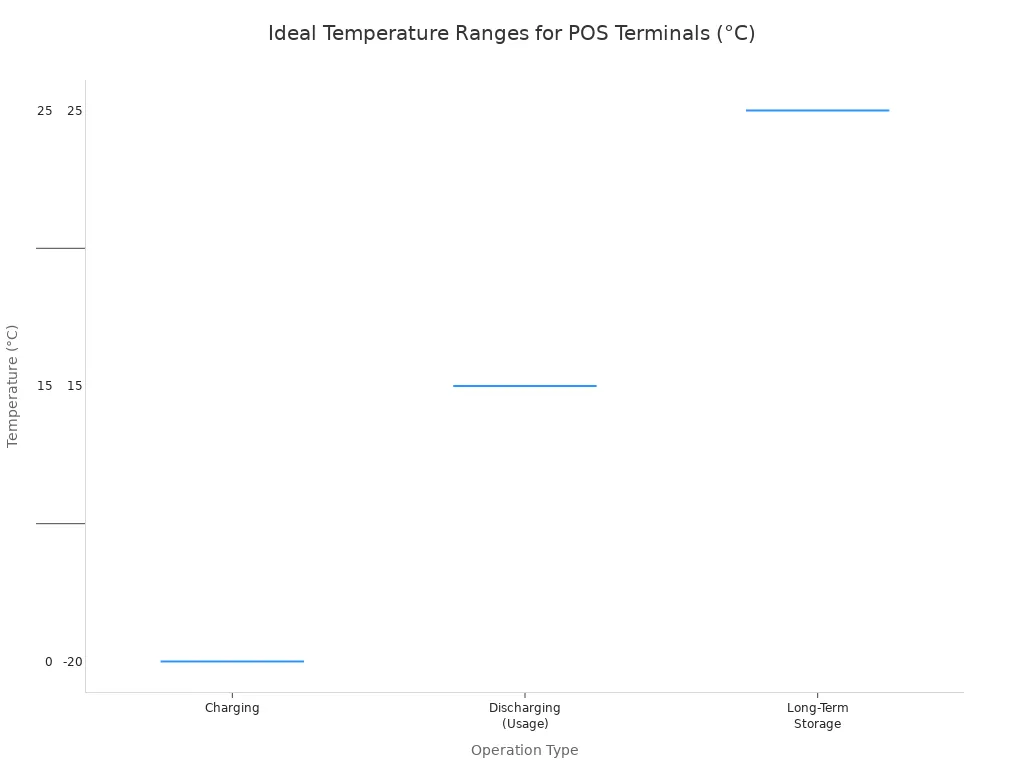
High humidity is another enemy. Moisture in the air causes corrosion on internal circuits and solder joints. This corrosion disrupts connectivity and can lead to short circuits or complete POS system failure.
Physical Damage and Wear
Accidents happen, but even minor physical damage can lead to major battery failure causes. Drops or impacts can cause small dents, cracks, or burred corners on the battery casing. This damage may seem cosmetic, but it can compromise the internal structure, leading to malfunction. Regular physical troubleshooting of your POS equipment is essential.
Software and Power Settings
Incorrect software settings can drain your POS battery life quickly. Features like high screen brightness, long sleep timers, and unnecessary connectivity (Wi-Fi, Bluetooth) consume significant power. This constant drain forces you to charge the device more often, adding wear and tear. Proper troubleshooting of these settings can extend daily operational time.
Correcting Improper Charging Habits

Consistent, correct habits are the easiest way to extend your POS battery lifespan. You can build simple protocols for your staff to follow. These routines prevent long-term damage and ensure your POS devices are always ready for a busy day. Mastering correct charging and maintenance skills is a small investment with a big payoff.
Avoid Full Drains and Overcharging
You should change how you think about charging your POS terminals. Constantly draining the battery to 0% or leaving it plugged in at 100% causes stress. A healthier approach is partial charging.
Pro Tip: Keep your POS battery charge between 30% and 80% to maximize its lifespan. Smaller, regular top-ups are much better for the battery than long, full charge cycles.
Use Only Manufacturer-Approved Chargers
Always use the charger that came with your POS terminal. Third-party or generic chargers might seem convenient, but they can be dangerous. They often supply incorrect voltage or current. This can damage the battery, shorten its life, or even create a fire hazard. Sticking with manufacturer-approved equipment protects your investment.
Solving the Problem That the POS Machine Cannot Be Charged
You may face a situation where a POS machine cannot be charged. This common issue often has a simple fix. Before calling for support, perform these quick troubleshooting steps. This initial troubleshooting can save you time and money. If your POS machine cannot be charged, start with the basics.
First, check all power connections. Ensure the cable is secure in the POS unit and the power outlet. If the problem that the pos machine cannot be charged persists, follow this troubleshooting checklist:
- Restart the POS Machine: A simple reboot can fix temporary software glitches causing the charging issue.
- Test the Charger: The charger itself might be faulty. Try a different, approved charger to see if the POS starts charging.
- Inspect the Battery: Carefully check the battery for any signs of swelling or damage. A swollen battery is defective and needs immediate replacement.
This simple troubleshooting process will help you identify why the POS machine cannot be charged. If these steps do not solve the problem that the pos machine cannot be charged, it may be time to contact the manufacturer. A persistent issue where a POS machine cannot be charged could indicate a more serious hardware fault.
Implement an End-of-Day Unplugging Rule
Create a simple rule for your staff: unplug all POS terminals at the end of the day. Leaving devices plugged in overnight leads to overcharging. You can add this step to your existing closing checklist. This small habit prevents unnecessary stress on the battery and ensures every POS device starts the next day safely.
Mitigating Environmental and Physical Damage

You can protect your POS terminals from the physical world. A safe environment and careful handling are just as important as correct charging. These steps prevent damage that can lead to costly failures and downtime.
Maintain a Stable Operating Temperature
Extreme temperatures can harm your POS device’s internal components. You should always keep your equipment in a climate-stable area. This simple action avoids overheating or becoming too cold. Proper temperature control is a fundamental part of environmental troubleshooting.
Prevent Moisture and Humidity Exposure
Moisture is a silent enemy of electronics. It can cause corrosion and short circuits inside your POS terminal. You can shield your devices with protective covers.
For handheld terminals like the PAX A910/920, waterproof silicone covers offer excellent protection. These covers resist common hazards like dust, moisture, and oils. They also provide shock absorption to protect against drops. This is a smart troubleshooting step for busy environments.
Train Staff on Proper Terminal Handling
Accidents cause most physical damage. You can reduce these risks by training your staff on how to handle the POS equipment correctly. Create simple rules for carrying, cleaning, and storing the devices. Good handling habits minimize the need for physical damage troubleshooting.
Schedule Regular Physical Inspections
You should make physical inspections part of your routine. This proactive troubleshooting helps you find small problems before they become big ones. A quick weekly check can save your device.
Your inspection checklist should include:
- Looking for cracks or dents on the casing.
- Checking for loose or damaged ports.
- Ensuring the battery compartment is clean and secure.
This regular troubleshooting of your POS hardware helps ensure the long-term health of the internal battery and prevents unexpected shutdowns.
Hardware Integrity and Power Issues
You must also consider the physical hardware of your POS system. While issues like a faulty motherboard can cause shutdowns, this section focuses on hardware problems directly linked to battery performance. Physical parts like terminals and external factors like power surges are common battery failure causes. Proper troubleshooting of these components is key.
Inspect for Corroded Battery Terminals
The metal contacts that connect your battery to the POS terminal can corrode over time. This corrosion, often appearing as a white or greenish powder, blocks the flow of electricity. This makes charging inefficient or impossible. You should perform regular troubleshooting by opening the battery compartment. If you see corrosion, gently clean the terminals with a cotton swab and a small amount of isopropyl alcohol.
Use Surge Protectors to Prevent Power Spikes
Your building’s electrical system can be unpredictable. A sudden power surge can send a jolt of electricity through the charger and into your POS device. This can instantly destroy the battery and other internal components.
Safety First: Always plug your POS charging stations into a high-quality surge protector. This simple device acts as a gatekeeper, blocking dangerous voltage spikes and preventing serious power issues.
Recognize Signs of an Aging Battery
A battery will not last forever. As it ages, its performance declines. Recognizing the signs of aging helps you prevent unexpected shutdowns. This troubleshooting step is crucial if you suspect a problem with the battery. Look for these indicators:
- Capacity Fade: The POS device does not last as long as it used to on a full charge.
- Increased Internal Resistance: The device gets unusually warm during charging.
- Voltage Drop: The POS terminal shows a lower voltage during operation, affecting performance.
These symptoms point to a battery nearing the end of its life. Ignoring them can lead to more significant power supply problems.
Create a Proactive Battery Replacement Plan
You should not wait for your POS battery to fail completely. A proactive replacement plan is the best troubleshooting strategy. This avoids downtime during peak business hours. For most Verifone and Wayne POS terminals, a good rule of thumb is to replace the battery every two years. This schedule helps you avoid the most common battery failure causes and keeps your operations running smoothly.
Software and Firmware Optimization
You can significantly improve your POS device’s daily performance through simple software adjustments. Modern POS systems often include energy-efficient designs. You can take full advantage of these features by optimizing your settings. These small changes reduce unnecessary power consumption and extend the operational life of your equipment.
Adjust Screen Brightness and Sleep Timers
A bright screen is one of the biggest power consumers on any POS terminal. You can save a surprising amount of power by lowering the screen brightness to a comfortable level. Additionally, you should set a short sleep timer. This ensures the screen turns off quickly when the POS is not in use, preventing needless battery drain between transactions.
Disable Unused Connectivity Features
Your POS terminal constantly searches for signals when Wi-Fi and Bluetooth are active. Even when not connected, these features use power. In busy areas, an active Bluetooth can drain power faster as it detects signals from many other devices.
Pro Tip: Turn off Wi-Fi and Bluetooth at the end of the day or when your POS is not in use. This simple action stops the device from searching for networks and connections, preserving power for when you need it most.
Check and Optimize Power Settings
Most POS operating systems have built-in power-saving modes. You should explore these settings to maximize efficiency. Look for a dedicated power management menu, which may be available through services like Samsung Knox or Zebra OEMConfig.
You can typically adjust the following to save power:
- Enable a general power-saving mode.
- Set a shorter time for the device to enter sleep mode.
- Disable background apps that are not essential for your operations.
Maintain Updated POS Firmware
Manufacturers regularly release firmware updates for their POS devices. These updates often include important bug fixes and performance improvements. Some of these improvements specifically target power management. You should always install the latest firmware. This ensures your POS runs as efficiently as possible and benefits from the newest power-saving technology.
Protecting your pos battery is simple. You can prevent costly shutdowns with a few key habits. Always use approved chargers, maintain stable temperatures, and use surge protectors. Optimizing software settings also extends battery life.
A single faulty battery can halt your entire pos system, costing thousands in lost revenue. Proactive care is a small investment that prevents these major disruptions.
You hold the power to ensure your equipment’s reliability and keep your business running smoothly.
ЧАСТО ЗАДАВАЕМЫЕ ВОПРОСЫ
What is the best charging range for a POS battery?
You should keep your POS battery charge between 30% and 80%. This practice avoids the stress of full drains or overcharging. Small, regular top-ups throughout the day will significantly extend your battery’s lifespan and maintain its health.
Is a swollen POS battery dangerous?
Yes, a swollen battery is a serious safety hazard. It indicates an internal failure that could lead to leaking or fire.
Warning: You must stop using the device immediately. Do not attempt to charge it. Safely remove and dispose of the swollen battery according to local regulations.
How often should I replace my POS battery?
You should plan to replace your POS batteries proactively. A good rule is to replace them every two years. This schedule helps you avoid unexpected failures during business hours and keeps your operations running smoothly. Waiting for a battery to fail completely can cause costly downtime.
What if my POS still won’t charge after troubleshooting?
If you have checked the charger, restarted the device, and inspected the battery with no success, the issue may be more serious. You should contact your POS provider or a qualified technician. A persistent charging problem could signal an internal hardware fault that needs professional repair.

