
We all know the frustration of a dying battery. Your handheld shows that dreaded red icon, and there’s no charger in sight. You can immediately improve battery life with a couple of quick actions.
💡 Quick Wins: Dim your screen and activate your device’s battery-saver mode.
These simple battery life hacks offer instant results. Read on to build a full toolkit of strategies and take complete control of your battery’s power.
Master Your Screen Settings

Your device’s screen is its biggest power consumer. The display brightness alone can drain your battery faster than almost any other single component. Making a few simple adjustments to your screen settings is the most effective way to improve battery life.
Lower Screen Brightness
Your screen’s backlight uses a significant amount of power. You can see how much power the display uses compared to other activities.
| Component/Activity | Power Consumption (mW) |
|---|---|
| Display (maximum) | 414 |
| Audio playback | 320 |
| Video playback | 453.5 |
| Phone call (60 secs) | 1054.3 |
Turning the backlight off reduces energy consumption by almost 80%. You can manually lower your screen’s brightness from your device’s quick settings panel. Find a comfortable level that is bright enough to see but not glaring. This one change offers immediate battery savings.
Use Adaptive Brightness
Most modern handhelds offer an “adaptive” or “auto-brightness” feature. This setting uses your device’s ambient light sensor to adjust the screen’s brightness automatically.
- It provides the minimum light needed for you to read the screen comfortably.
- It prevents the screen from being too bright in dark environments.
- It saves energy, much like dimming the lights in your house saves electricity.
You can enable this feature in your device’s display settings. It strikes a great balance between screen visibility and energy efficiency.
Shorten Screen Timeout
Your screen timeout setting determines how long the display stays on after you stop touching it. The display is a major power drain, often using 20-30% of your total battery. A long timeout period wastes power when you are not using the device.
You can extend your daily battery usage by several hours with this simple fix. Go to your display settings and change the screen timeout to 30 seconds or 1 minute. This action conserves energy by turning off the screen quickly when it is idle.
Lower the Refresh Rate
Many new handhelds feature high refresh rate screens, like 120Hz. This makes scrolling and animations look incredibly smooth. However, this smoothness comes at a cost. A 120Hz refresh rate forces your device’s graphics processor (GPU) to work harder, which uses more battery than the standard 60Hz. The power difference is especially noticeable when you play games at high frame rates. For everyday use, you can easily trade that extra smoothness for more battery power by setting the refresh rate to 60Hz in your display settings.
Use Dark Mode
Dark mode changes the interface of your apps and operating system from light colors to dark ones. This feature is a powerful battery saver, but only if your device has an OLED or AMOLED screen.
OLED screens work by lighting up each pixel individually. When a pixel needs to be black, it simply turns off and uses no power. In contrast, LCD screens use a single backlight that is always on, even when displaying black.
Dr. Raymond Soneira of DisplayMate Technologies found that on an OLED screen, a black pixel uses about 63% less power than a white pixel at maximum brightness.
The power savings are most dramatic at higher brightness levels. Switching from light mode to dark mode on an OLED device can save 39-47% of battery power at 100% brightness.
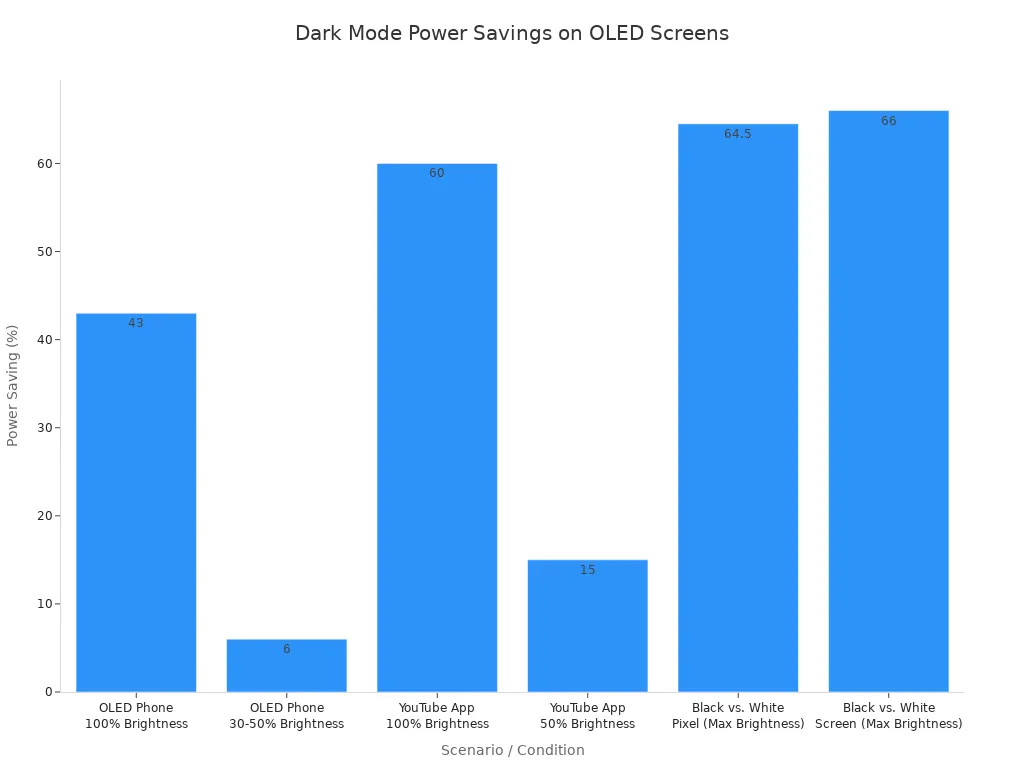
If your handheld has an OLED screen, enabling dark mode is a fantastic way to make your battery last longer.
Optimize System and App Settings
Beyond your screen, the software running on your handheld plays a huge role in battery consumption. You can gain significant power savings by adjusting a few key system and app settings. These battery life hacks help you take control of what runs in the background.
Activate Battery-Saver Mode
Nearly every modern handheld has a built-in battery-saver or low-power mode. This is your one-tap solution for instantly extending battery life when you are running low. Activating this mode typically does the following:
- Reduces screen brightness and refresh rate.
- Limits background app activity and downloads.
- Throttles the device’s processor speed.
- Disables non-essential features like “Hey Google” or “Hey Siri.”
You can usually turn this on from your quick settings panel. It is the easiest way to conserve power without much effort.
Manage Power-Hungry Apps
Some apps are more demanding than others. Identifying and managing these power-hungry apps is a great way to improve battery life. The most common culprits often fall into these categories:
- Social media apps: Facebook, Instagram, and TikTok constantly refresh in the background.
- Location-based apps: Google Maps and Waze use GPS, which drains the battery quickly.
- Streaming apps: YouTube and Spotify use a lot of power for continuous data streaming.
- Gaming apps: Graphically intense games push your processor to its limits.
- Video call apps: Apps like Google Meet and Messenger consume more energy than others like FaceTime.
You can find out which apps use the most power on your specific device.
Find Your Battery Hogs
- On an iPhone: Go to Settings > Battery. Scroll down to see a list of apps and their power usage.
- On a Samsung Device: Go to Settings > Battery. Tap “View Details” to see the app breakdown.
- On a OnePlus Device: Go to Settings > Battery. Select “Battery usage details” for a full list.
Once you identify the biggest offenders, you can decide whether to limit their use, restrict their background activity, or find a more efficient alternative. You can also turn off bloatware that you do not use.
Restrict Background Activity
Many apps continue to run in the background even when you are not actively using them. They check for new messages, sync data, and update your location. This background activity slowly drains your battery throughout the day. You can stop this by restricting specific apps.
For Android users, the process is simple:
- Go to Settings.
- Navigate to Apps and select the app you want to restrict.
- Tap on Battery.
- Choose the “Restricted” option.
This action prevents the app from running in the background, which can save a surprising amount of power.
Turn Off Unused Connectivity
Your handheld’s radios for Wi-Fi, Bluetooth, and cellular data all use power. However, their impact varies greatly. Leaving Bluetooth on uses very little power when idle, adding maybe 10-15 minutes of extra use over a full charge. Wi-Fi is also very efficient. The biggest drain is your cellular radio, especially when it is searching for a signal.
| Feature | Power Consumption (Idle/Not Actively Used) |
|---|---|
| Wi-Fi | ~30mW (sleeps when device sleeps) |
| Cellular Data (Strong Signal) | ~50mW (only when transferring data) |
| Cellular Data (Weakest Signal, searching) | Up to 600mW (when searching for a signal) |
When you are in an area with poor or no service, like on a subway or an airplane, your phone works overtime searching for a connection. In these situations, you should turn on airplane mode. The airplane mode setting disables all wireless radios. If you are on a flight that offers Wi-Fi, you can turn on airplane mode first and then re-enable Wi-Fi separately. This simple trick prevents the biggest source of battery drain from a weak signal. The airplane is a common place to use this feature.
Reduce Push Notifications
Every time a notification arrives, it wakes your screen and may trigger a background process. While a single notification has a tiny impact, a constant stream of them adds up. The real battery drain comes from the number of apps actively sending you alerts, not just the ones with notification permissions. You can improve efficiency by being selective. Go into your settings and turn off notifications for non-essential apps like games or shopping platforms. This reduces screen wake-ups and keeps your device quiet, saving power one notification at a time.
Keep Your Software Updated
Software updates from manufacturers and app developers often include important battery optimizations. Ignoring them means you could be missing out on easy power savings.
- System Updates: These updates can fix bugs that cause battery drain and introduce smarter power management features.
- App Updates: Developers regularly update their apps to make them run more efficiently and use less power.
- Firmware Enhancements: Updates can also improve how your device’s hardware, like the processor, uses energy.
Regularly checking for and installing updates is a simple maintenance step that ensures your device is running at its most optimized and power-efficient state.
Improve Battery Life on a Gaming Handheld
Your gaming handheld is a powerhouse, but that performance comes at the cost of battery life. Devices like the Steam Deck, ROG Ally, or Legion Go can drain their batteries quickly with demanding titles. You can apply specific tweaks to your gaming handheld to get more playtime away from the wall. Another quick tip for your gaming handheld is to disable RGB lighting, as those flashy lights also consume power.
Disable CPU Turbo Boost
Your gaming handheld’s processor has a feature called CPU Turbo Boost. This feature temporarily increases the processor’s speed for extra power. However, this boost comes with a trade-off.
- It creates more heat and makes the fans run louder.
- It increases power usage by about 3-5 watts.
- It is often unnecessary when a game’s performance depends more on the graphics card (GPU).
Disabling CPU Boost is a great way to improve battery life on your gaming handheld. You trade a small amount of peak performance for significant power savings and a cooler device.
One user reported gaining almost two hours of extra gaming time by adjusting CPU settings. This simple change can make a huge difference for your gaming handheld.
Optimize Frame Rate Limits
An unlocked frame rate makes your GPU work as hard as possible, draining your battery very fast. You can extend your gaming sessions by setting a frame rate limit. Capping your frame rate at 30 or 40 frames per second (FPS) reduces the GPU’s workload and power consumption. You should also lower your screen’s refresh rate to match the frame rate cap. This prevents screen tearing and saves even more power. Some built-in limiters may not work correctly, so you might need third-party tools like GOverlay for your gaming handheld. This gives you better control over your gaming handheld’s performance.
Limit Gaming Session Duration
Graphically intense games are the biggest battery drainers on any gaming handheld.
- Titles like Diablo 4 can drain an original Steam Deck’s battery in about an hour.
- Most demanding games give you between 1 to 3 hours of playtime.
- Even with optimized settings, you can expect around 3-4 hours on most games.
The most realistic strategy for these power-hungry titles is to plan for shorter gaming sessions. When you are away from a charger, enjoy your gaming handheld in shorter bursts to make the battery last.
Practice Proper Device Care
How you care for your handheld affects its long-term battery health. Good habits can prevent permanent damage and keep your battery running efficiently for years. These simple care practices will help you maintain your device’s power source.
Avoid Extreme Temperatures
Your battery hates extreme heat and cold. Exposing your handheld to these conditions can permanently damage its ability to hold a charge. You should always try to keep your device in a moderate environment.
High temperatures, especially above 86°F (30°C), cause the most harm.
- Heat speeds up the breakdown of battery components.
- It increases the risk of a dangerous condition called thermal runaway.
- It leads to a gradual loss of the battery’s total capacity.
Cold weather also presents problems.
- Low temperatures slow down the chemical reactions inside the battery.
- They can increase internal resistance, making your handheld work harder.
- Charging in freezing temperatures can cause permanent damage.
Avoid leaving your handheld in a hot car or directly in the sun. These situations can quickly degrade your battery’s health and shorten its lifespan.
Delete Unused Apps and Widgets
You might think that apps you never open are harmless. However, many unused apps and widgets quietly drain your battery in the background. Widgets that constantly update, like weather or social media feeds, are especially demanding.
Even if you do not use them, these apps can:
- Use background data to refresh their content.
- Track your location without you knowing.
- Wake your screen to send notifications.
Go through your apps and home screen. If you find apps or widgets you no longer need, delete them. This simple cleanup can stop hidden battery drain and improve battery life.
Turn Off Haptics and Vibration
Haptic feedback and vibrations make your handheld feel more responsive, but they require power. The small motor that creates these sensations uses energy every time it activates. While modern haptics are more efficient than older ones, turning them off still saves power.
| Motor Type | Power Use | Battery Impact |
|---|---|---|
| LRA Haptics (Modern) | Low | Minimal |
| ERM Motors (Older) | High | Drains faster |
Disabling haptics for your keyboard, system navigation, and notifications is an easy trade-off. You will lose the tactile feedback, but you will gain a little extra battery power throughout the day. You can usually find this option in your sound or accessibility settings.
You can extend your battery life with a few key strategies. You learned to manage your screen, optimize settings, and practice good device care. These small, consistent habits are the most effective way to ensure your battery lasts all day. Adopting these practices will help you avoid extreme temperatures and damaging charge cycles.
You now have the power to make your battery work for you.
FAQ
Does fast charging hurt my battery?
Fast charging creates more heat, which can degrade your battery over time. Your device manages this process to reduce damage. You can use standard charging when you are not in a hurry. This simple choice helps preserve your battery’s long-term health.
Should I let my battery drain to 0% before charging?
No, you should avoid this. Modern lithium-ion batteries do not have a “memory effect.”
Deeply discharging your battery can actually stress it and shorten its lifespan. It is better to keep your battery between 20% and 80% for optimal health.
Is it bad to leave my device plugged in overnight?
Most modern handhelds are smart enough to stop charging when the battery reaches 100%. This feature prevents overcharging. Your device protects its own battery, so you do not need to worry about leaving it plugged in while you sleep.
Why does my battery drain so fast when I’m not using it?
Your device is still working even when the screen is off. Several things cause this idle drain:
- Apps running in the background
- Constant push notifications
- Your device searching for a weak Wi-Fi or cellular signal

